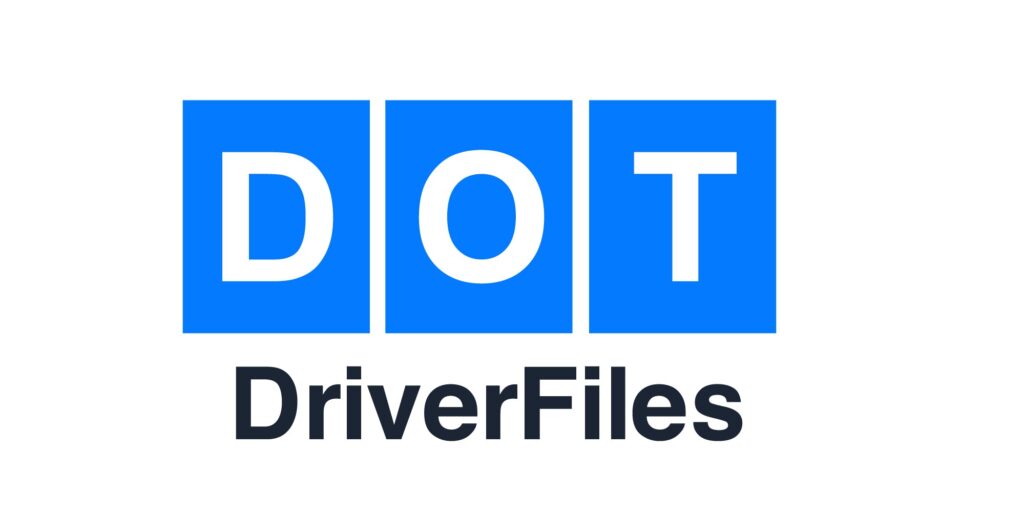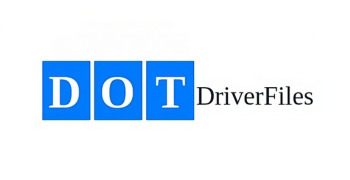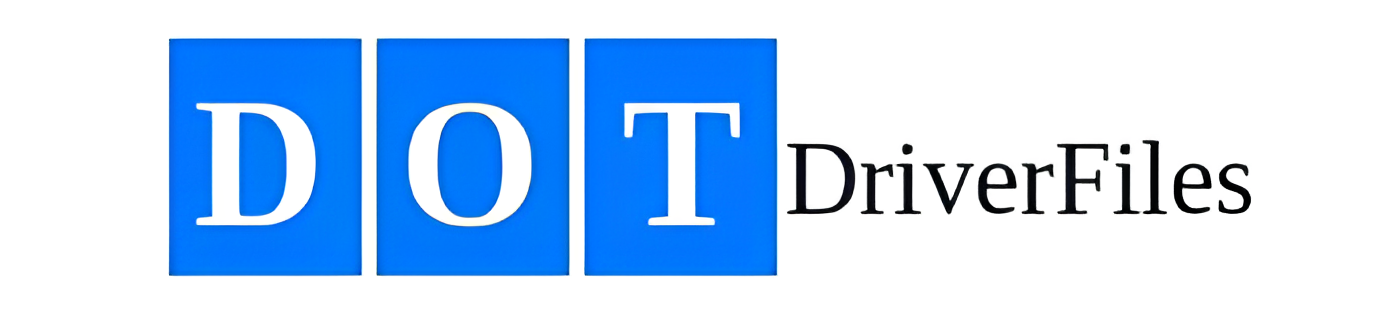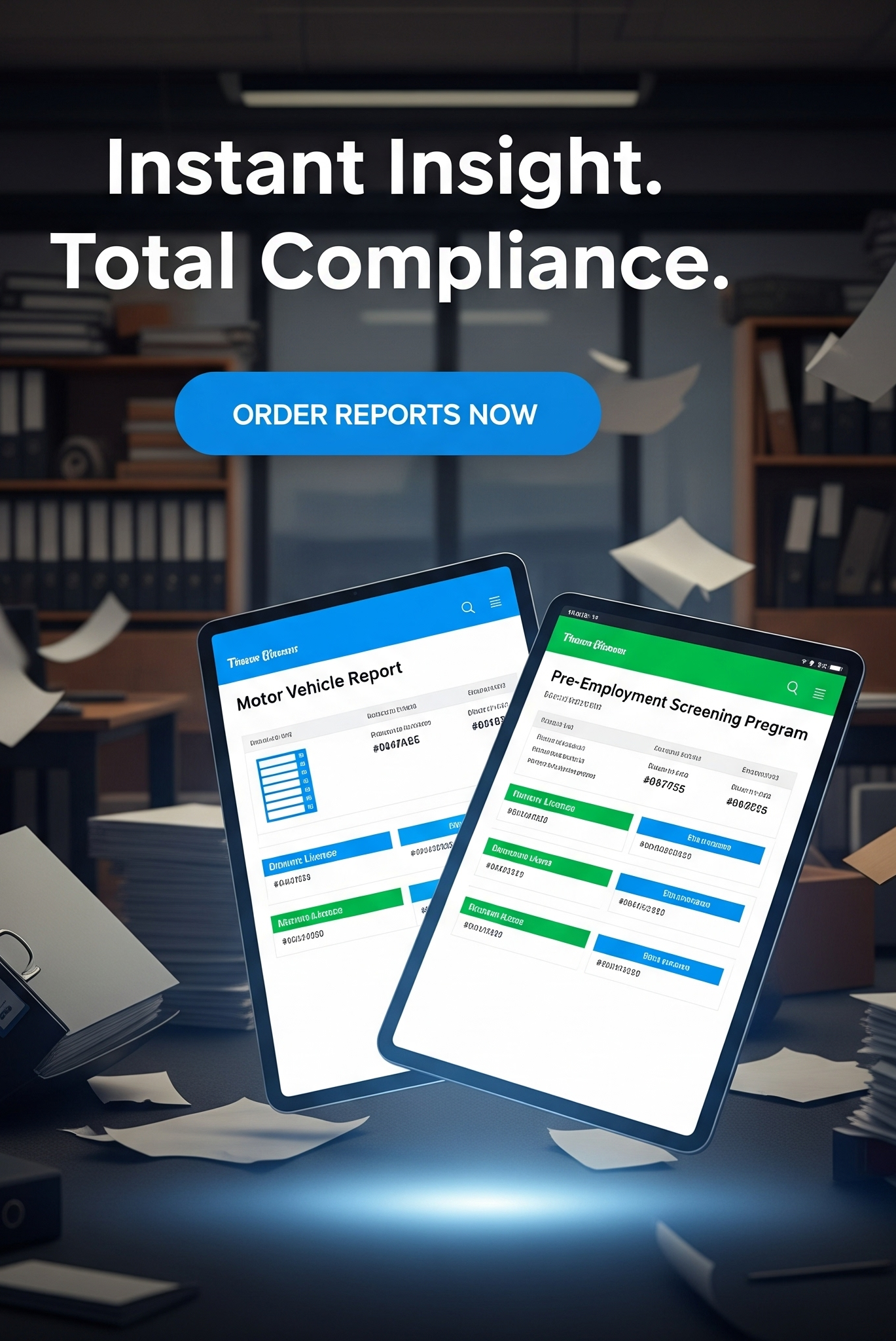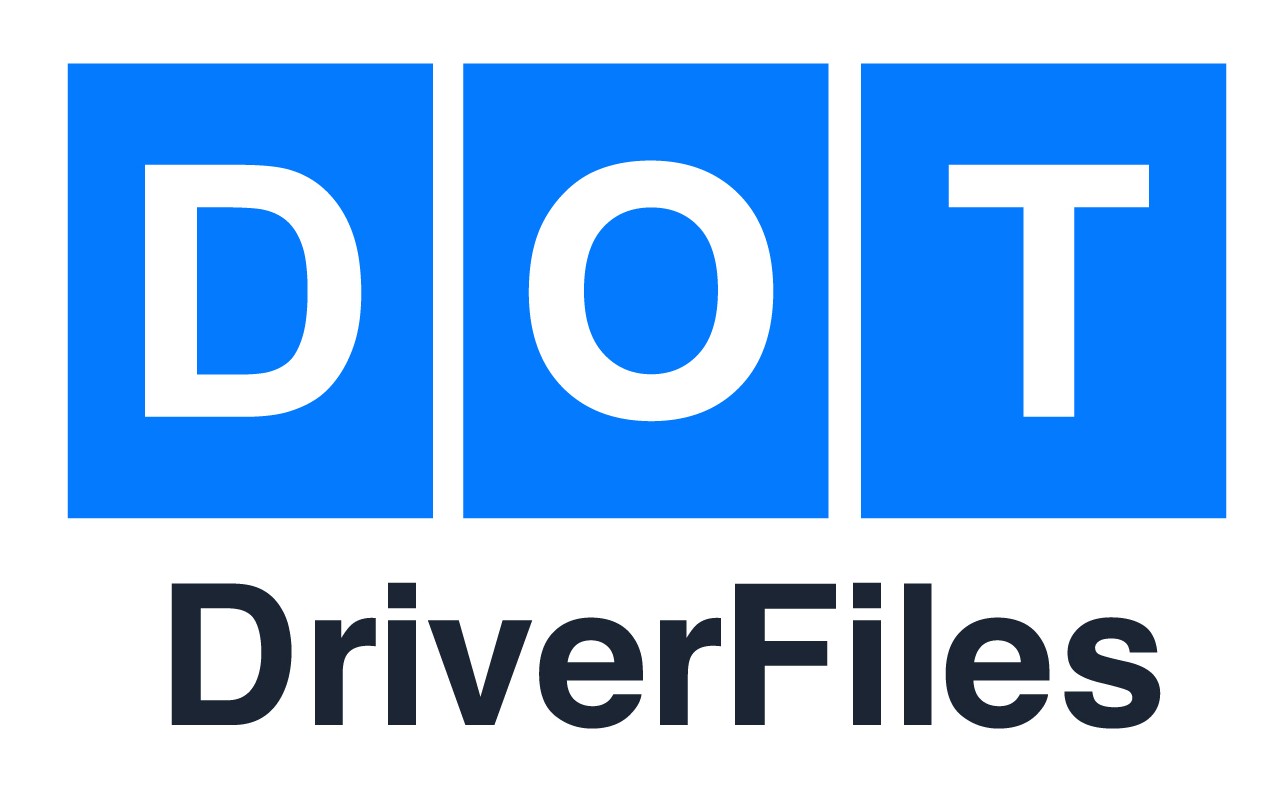Did you know outdated device drivers can slow down your computer and even cause crashes? A study revealed nearly 70% of computer issues stem from outdated or corrupted driver software.
Understanding the importance of driver files is crucial for a smooth system. This article will help you update and install device drivers efficiently. This ensures your computer runs at its peak performance.
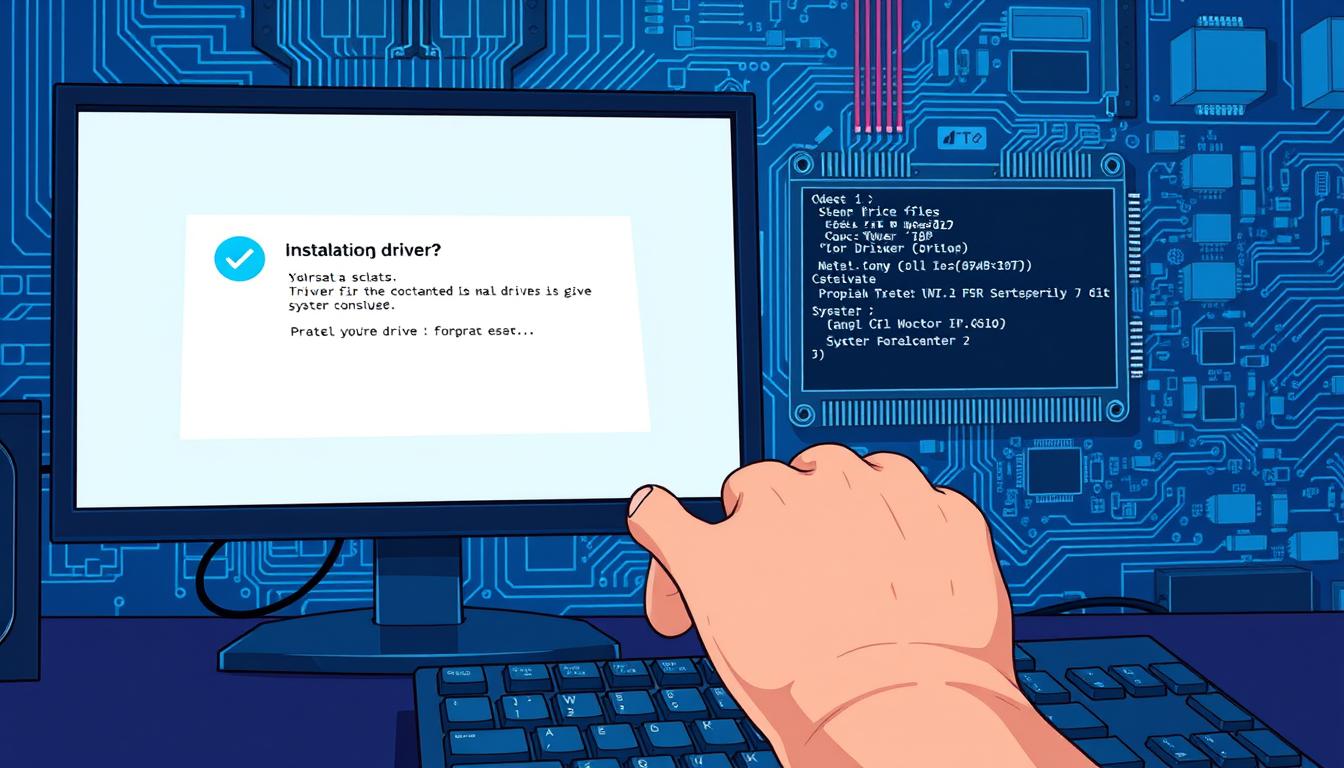
By the end of this tutorial, you’ll know how to manage your driver installation. This knowledge will enhance your overall computing experience.
What Are Driver Files?
Understanding driver files is key to grasping their role in your computer. These files, also known as device drivers, act as a bridge between your computer’s operating system and hardware devices. They enable smooth communication between the two.
Definition and Importance
Driver files are vital for your computer’s health. They ensure that hardware devices talk to the operating system without a hitch. Without the right driver files, devices might not work right or at all.
How Driver Files Work
Driver files create a communication channel between the operating system and hardware. They carry the instructions needed for the operating system to manage hardware devices. When a device connects, the operating system uses these files to interact with it, making it work as it should.
This process is crucial for the driver functionality and device driver software performance. Knowing how driver files operate helps you value their role in keeping your computer running smoothly.
Types of Driver Files
Understanding the different types of driver files is crucial for maintaining a well-functioning computer system. Driver files are categorized based on the hardware they support and the functions they perform.
Device Drivers
Device drivers are a broad category of driver files that enable operating systems to communicate with hardware devices. They act as translators, allowing the OS to understand and control hardware components such as keyboards, mice, and USB drives. Without device drivers, the operating system would not be able to utilize these devices effectively.
Printer Drivers
Printer drivers are specialized driver files designed to facilitate communication between the operating system and printers. They enable the OS to send print jobs to the printer and ensure that the print output is rendered correctly. Printer drivers are essential for printing documents and images.
Graphics Drivers
Graphics drivers are critical for rendering visual content on computer screens. They manage the interaction between the operating system and graphics hardware, such as graphics cards and GPUs. Graphics drivers are vital for gaming, video editing, and other graphics-intensive applications.
Network Drivers
Network drivers enable operating systems to communicate with network hardware, such as Ethernet cards and Wi-Fi adapters. They facilitate data transfer between the computer and network, allowing users to access the internet and local network resources. Network drivers are essential for establishing and maintaining network connections.
In conclusion, the various types of driver files play a vital role in ensuring that hardware devices function correctly and efficiently. By understanding the different categories of driver files, users can better manage their computer systems and troubleshoot issues related to hardware compatibility.
Why You Need Up-to-Date Driver Files
Outdated driver files can cause a range of problems, from reduced system performance to security risks. It’s crucial to keep your drivers current for your system’s health and efficiency.
Improving System Performance
Updating your driver files can greatly improve system performance. Old drivers can lead to system crashes, freezes, and slowdowns. By updating, your hardware and operating system communicate better, offering a smoother experience.
Regular driver updates also boost your system’s stability. They reduce errors and improve compatibility with new software and hardware.
Enhancing Security
Another key reason for updating drivers is to enhance security. Old drivers can have vulnerabilities hackers exploit, risking your system and data. Updating drivers fixes these issues, safeguarding your system from threats.
Additionally, updated drivers include security enhancements and fixes for known problems. This strengthens your system’s security even more.
How to Locate Driver Files
Finding driver files is key to keeping your computer running smoothly. These files are crucial for your operating system to talk to hardware devices. Knowing where to find them is essential for fixing issues, updating, and ensuring they work well together.
Manufacturer Websites
Manufacturer websites are a top source for driver files. Companies like Intel, NVIDIA, and Dell have sections for the latest drivers. To find these files, you’ll need your device’s model number or product name. Then, you can search and download the drivers.
Benefits: These sites offer the newest and most compatible drivers. They also have detailed guides and support.
Consideration: Make sure to download from the official site to avoid malware or old drivers.
Device Manager in Windows
The Device Manager in Windows is a tool for managing driver files. To get to it, right-click on “This PC” or “Computer” and choose “Manage.” Then, go to “Device Manager.” Here, you can see all your devices, update drivers, and find driver file details.
Advantage: It’s a simple way to handle drivers right in Windows.
Third-party Software
There are many third-party tools for finding and updating driver files. Programs like Driver Booster, Driver Talent, and Snappy Driver Installer scan your system. They find old drivers and link you to the latest ones. These tools are great for those who aren’t tech experts.
Caution: Be careful with third-party software. Some may include extra programs or ads. Always pick trusted tools.
Installing Driver Files
Installing driver files is essential for your computer’s hardware to work well. These files translate between your operating system and hardware, making them function correctly.
You have two main options for installing driver files: manual and automatic installation. Each has its benefits and is better suited for different users.
Manual Installation Steps
Manual installation means downloading driver files from the manufacturer’s website and installing them yourself. This approach gives you more control over the process.
To manually install driver files, follow these steps:
- Identify the hardware device that needs the driver update.
- Visit the manufacturer’s website and navigate to the support or download section.
- Enter your device’s details to find the correct driver files.
- Download the driver files and save them to your computer.
- Run the downloaded file and follow the on-screen instructions to complete the installation.
Manual installation is recommended for advanced users who are comfortable navigating manufacturer websites and troubleshooting potential issues.
Automatic Installation Options
For those who prefer a simpler process, automatic installation is a good choice. This method uses software that automatically detects your computer’s hardware and installs the necessary driver files.
Automatic installation can be achieved through:
- Using the Device Manager in Windows to automatically search for and install driver updates.
- Employing third-party driver update software that scans your computer and installs the latest drivers.
Automatic installation is ideal for users who are not tech-savvy or prefer a hassle-free experience. It saves time and reduces the risk of installing incorrect drivers.
The choice between manual and automatic installation depends on your comfort level with technology and your specific needs. Both methods can effectively install driver files, ensuring your hardware operates as intended.
Common Issues with Driver Files
Driver file malfunctions can cause a variety of problems, impacting your computer’s performance. These files are crucial for hardware devices to function correctly. Any issues with them can severely affect how well your system works.
Incompatibility and corruption are two common issues associated with driver files. These problems can stem from outdated drivers, incorrect installations, or conflicts with other system files.
Incompatibility Problems
Incompatibility issues arise when a driver file doesn’t match your operating system or hardware. This can happen when you install a driver not made for your Windows version or when there’s a conflict between hardware devices.
To avoid incompatibility issues, it’s crucial to download drivers from the manufacturer’s official website and ensure they are compatible with your system. Be cautious with third-party drivers, as they might not fit your specific hardware setup.
Corrupted Driver Files
Corrupted driver files can lead to system crashes, freezes, and errors. Corruption can result from malware, disk errors, or improper shutdowns.
To resolve issues with corrupted driver files, you may need to reinstall or update the affected drivers. Sometimes, running system diagnostics or disk checks can help identify and fix underlying problems.
Understanding common driver file issues helps you prevent and troubleshoot problems. This ensures your system runs smoothly and efficiently.
Troubleshooting Driver Files
Driver file issues can be frustrating, but there are effective troubleshooting methods you can use to resolve them. When you encounter problems with your drivers, it’s essential to have a systematic approach to identifying and fixing the issues.
Using Safe Mode
One of the first steps in troubleshooting driver issues is to boot your system in Safe Mode. Safe Mode loads a minimal set of drivers, which can help you determine if a driver is causing the problem. To access Safe Mode, restart your computer and press the appropriate key (usually F8 or Shift + F8) during boot-up. Once in Safe Mode, you can uninstall or update problematic drivers.
Rolling Back Drivers
If a driver update has caused issues, you can try rolling back to a previous version. To do this, go to your Device Manager, locate the device with the problematic driver, and access its properties. Under the “Driver” tab, you will find the option to roll back the driver. This process reverts the driver to its previous version, potentially resolving the issue.
It’s also worth noting that rolling back drivers can be a temporary solution. You should investigate why the updated driver caused problems and look for further updates that may resolve the issue.
Backing Up Driver Files
Backing up driver files is crucial to prevent losses during system failures or reinstallations. These files are essential for your system’s hardware to function properly. Without them, you could face significant inconvenience and even system crashes.
Importance of Backups
Importance of Backups
Backing up driver files is vital for several reasons. It allows for quick system restoration in case of failure or reinstallation. This reduces downtime, ensuring you can return to work or activities swiftly. Backups also prevent losses from corrupted or incompatible driver files.
Having a backup means you can revert to a previous driver version if a new one causes issues. This is especially useful when updating drivers, offering a safeguard against potential problems.
Methods for Backup
There are various methods to back up driver files. Using your operating system’s built-in tools is a common approach. For example, Windows’ Device Manager enables you to back up and restore driver files. Third-party software is also available for driver backup and management.
Another method involves manually copying driver files to an external storage device or cloud storage. This method requires technical knowledge but offers more control over the backup process.
Regardless of the method, the goal is to ensure your backups are safe and easily accessible when needed.
Best Practices for Managing Driver Files
To keep your computer running smoothly, it’s essential to adopt best practices for managing driver files. Effective driver file management not only enhances system performance but also boosts security. By following a few simple guidelines, you can ensure your drivers are up-to-date and functioning correctly.
Regular Updates
One of the most critical aspects of driver file management is performing regular updates. Outdated drivers can lead to system instability, crashes, and security vulnerabilities. You should regularly check for updates on your device manufacturer’s website or use reputable third-party software to simplify the process.
Updating your drivers regularly can resolve bugs, improve hardware compatibility, and enhance overall system performance. It’s also a good practice to update drivers after installing new hardware or updating your operating system.
Monitoring Performance
Monitoring your system’s performance is another crucial aspect of driver file management. By keeping an eye on how your hardware is functioning, you can identify potential issues before they become major problems. Use built-in system tools or third-party software to monitor driver performance and system health.
Regularly monitoring your system’s performance helps you stay ahead of potential issues, ensuring your computer continues to run efficiently. It also allows you to identify and address driver conflicts or other issues that could impact system stability.
By implementing these best practices for managing driver files, you can significantly improve your computing experience. Regular updates and continuous monitoring are key to maintaining optimal driver file health and ensuring your system runs smoothly and securely.
Resources for Driver Files
Accessing the right resources for driver files is crucial. It ensures your system runs smoothly. You need reliable information and support to manage driver files effectively.
Online Communities
Online forums and discussion boards are goldmines for driver file management. They offer insights and solutions from seasoned users and experts. You can share your experiences and learn from others facing similar issues.
Being part of these communities keeps you updated on driver file technology. They are active and quick to help when you need it.
Official Support Channels
Official channels from hardware and software makers are essential for direct support. They provide detailed databases, FAQs, and contact info for tech support teams.
Using these official support channels ensures you get the right driver files for your hardware. This reduces the risk of installing incorrect or harmful drivers, boosting your system’s security and stability.
Future of Driver Files
You’ve learned about the importance of driver files in maintaining your system’s performance and security. As technology advances, the future of driver files is expected to be shaped by emerging trends and innovations.
Advancements in Driver Development
Trends in driver development are moving towards more automated and efficient processes. This includes the use of artificial intelligence and machine learning to improve driver updates and installations. As a result, you can expect more streamlined and reliable driver management.
Influence of AI and Machine Learning
The integration of AI and machine learning impacts the future of driver files significantly. These technologies enable predictive maintenance, automated troubleshooting, and enhanced system optimization. You can anticipate that future driver files will be more sophisticated, providing better performance and security for your devices.
Staying informed about these developments will help you prepare for the changes and make the most of the advancements in driver file technology. As the landscape continues to evolve, being proactive will ensure your systems remain optimized and secure.