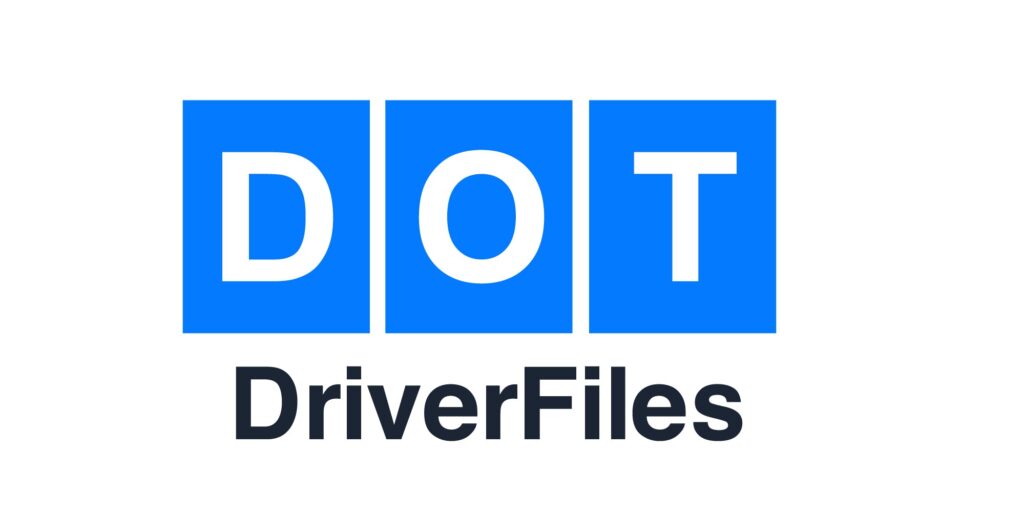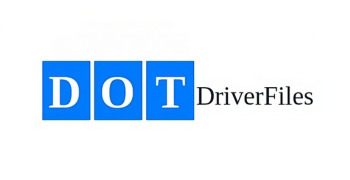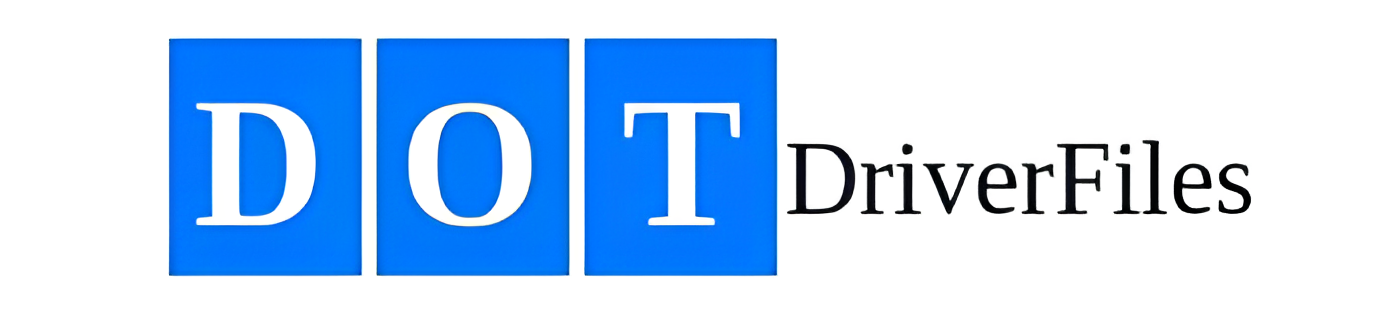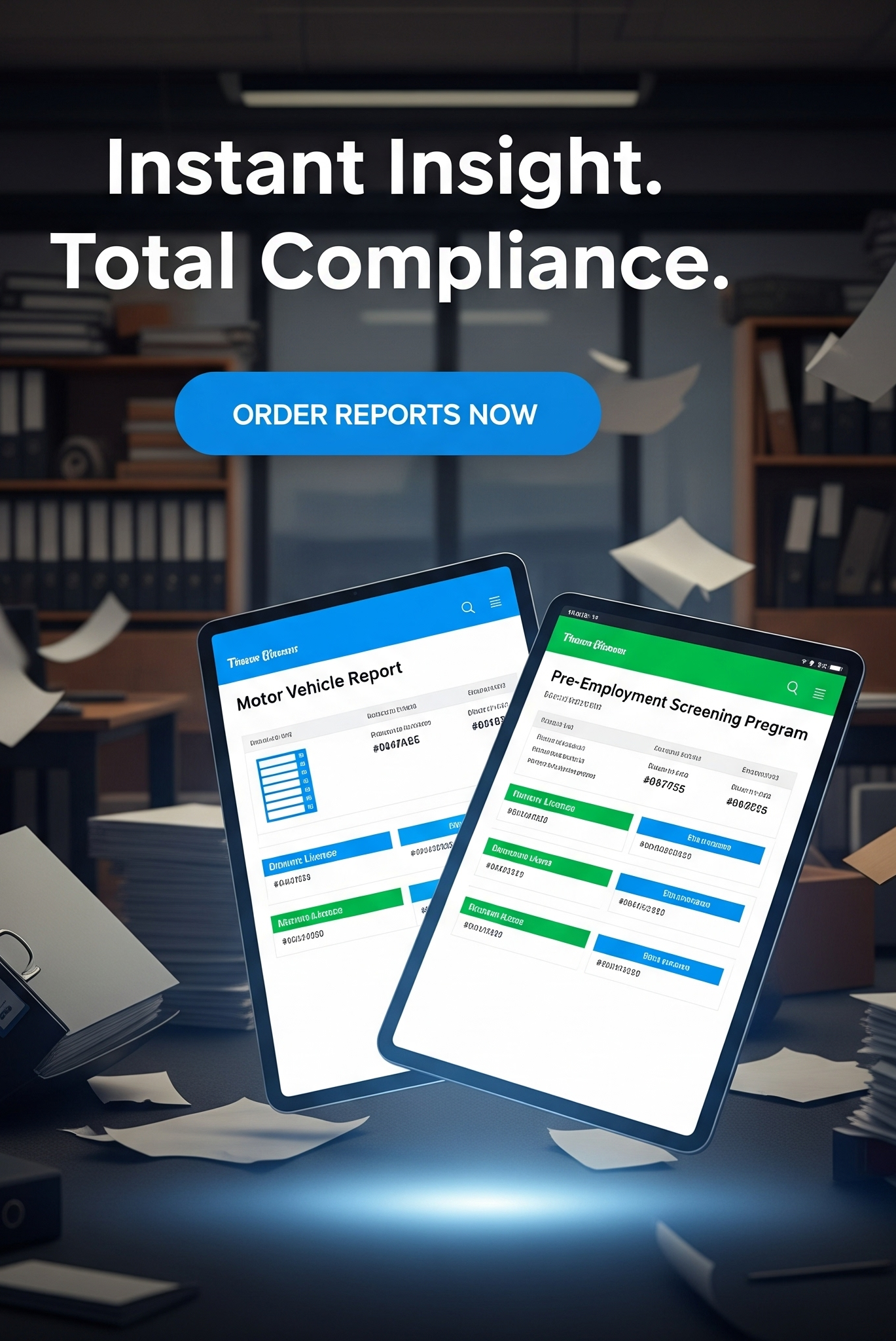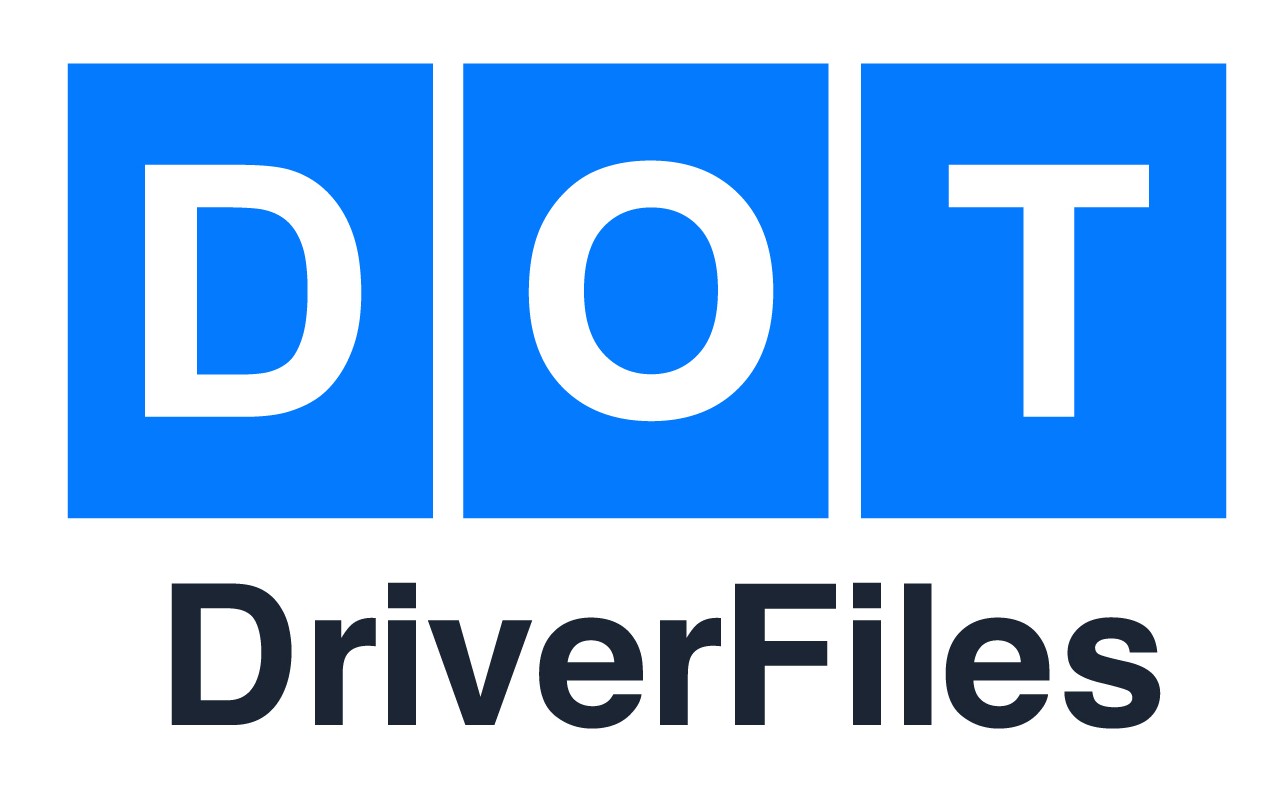It might surprise you to know that driver files are key to your computer’s hardware working right. Without the right driver installation, your devices could malfunction.
For those aiming to manage their computer systems well, a comprehensive guide on driver files is vital. These files act as a bridge between your operating system and hardware. Proper driver management ensures your devices function smoothly, boosting system performance.
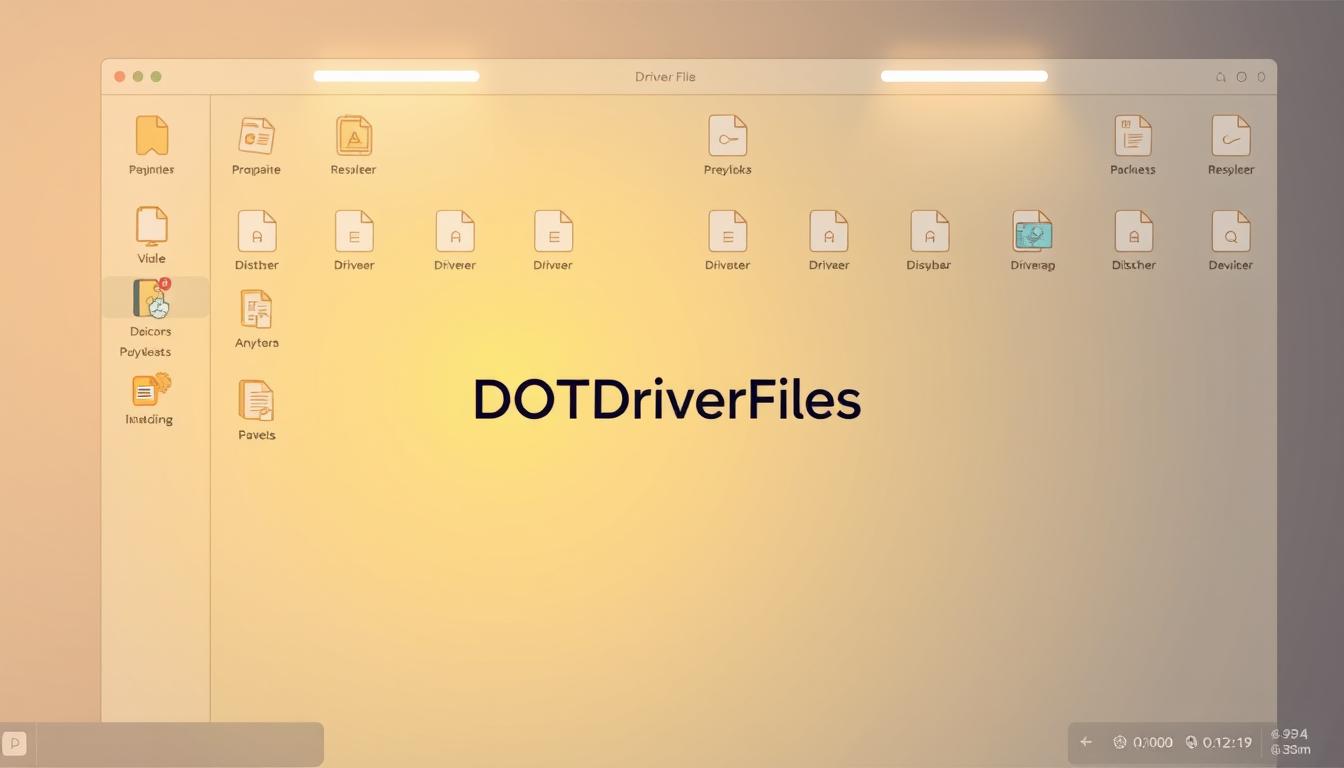
This guide will explore the realm of driver files, covering their definition, types, and role in hardware functionality. By the end, you’ll grasp driver files fully and know how to manage them. You’ll also learn about driver installation and why managing drivers is crucial.
What Is a Driver File?
A driver file is a software component that enables your operating system to interact with hardware devices. It acts as a translator between the operating system and hardware. This allows them to communicate effectively.
To grasp the importance of driver files, let’s explore their definition and purpose. A driver file is a critical software component. It facilitates the interaction between the operating system and hardware devices, such as printers, graphics cards, and sound cards.
Definition and Purpose
A driver file is a software program that enables the operating system to control and interact with a specific hardware device. Its primary purpose is to provide a communication pathway between the operating system and hardware. This allows the operating system to send and receive data to and from the device.
Driver files are essential for the proper functioning of hardware devices. They enable the operating system to understand the device’s capabilities and limitations. Without a driver file, the operating system would not be able to communicate with the device. This would result in malfunction or complete failure.
Common Types of Driver Files
There are several types of driver files, including:
- Device drivers: These drivers are specific to a particular hardware device, such as a graphics card or sound card.
- File system drivers: These drivers manage the file system on a storage device, such as a hard drive or solid-state drive.
- Filter drivers: These drivers act as an intermediary between the operating system and a hardware device. They modify or filter the data exchanged between them.
Importance in Computer Systems
Driver files play a vital role in maintaining the stability and performance of computer systems. Outdated or corrupted driver files can cause system crashes, freezes, and errors. Up-to-date driver files ensure that hardware devices function properly and efficiently.
In summary, driver files are a crucial component of computer systems. They enable hardware devices to communicate with the operating system. Understanding the definition, purpose, and types of driver files is essential for maintaining the health and performance of your computer.
How Driver Files Work
Driver files are essential for hardware operation. They act as intermediaries between the operating system and hardware components. This enables them to communicate effectively.
When you install a hardware component, like a graphics card or sound card, a specific driver file is needed. This file contains instructions for the operating system to interact with the hardware. It ensures the hardware functions correctly and efficiently.
Interaction with Hardware
Driver files interact with hardware components by providing necessary instructions. This interaction involves data exchange between the hardware and the operating system, facilitated by the driver file. For example, when printing a document, the printer driver file communicates with the printer hardware to execute the print job correctly.
The driver file acts as a translator, converting operating system requests into a language the hardware can understand. This process enables the hardware to perform its intended functions, such as displaying graphics or playing audio.
Communication with the Operating System
Driver files also play a crucial role in communicating with the operating system. They provide the operating system with the necessary information to manage hardware components effectively. This communication involves data and instruction exchange between the driver file and the operating system.
The driver file informs the operating system about the hardware’s capabilities and limitations. This allows the operating system to make informed decisions about resource allocation and hardware management. This integration is essential for the smooth operation of the computer system, enabling the operating system to utilize hardware components efficiently.
Understanding how driver files work highlights their complexity and importance in maintaining system performance and facilitating hardware operation. Effective driver file management is crucial for ensuring your computer system runs smoothly and efficiently.
Installing Driver Files on Your Computer
Installing driver files on your computer is essential for your hardware to work right. Drivers bridge the gap between your operating system and hardware, allowing them to talk to each other. We’ll show you how to install driver files on your computer.
There are two main ways to install driver files: manually or through automatic updates. Your choice depends on your comfort level and your system’s needs.
Manual Installation Steps
Manual installation means downloading driver files from the manufacturer’s site or a trusted source. You need to find the right driver files for your devices. Check the manufacturer’s website or use your computer’s device manager to find the correct drivers.
After downloading, install the driver files by following the wizard’s instructions. It’s important to read and follow these steps carefully to avoid problems.
Using Automatic Update Tools
Automatic update tools are a simpler option. They scan your computer for outdated drivers and update them automatically. Many operating systems have built-in tools for this, like Windows’ Device Manager or macOS’s Software Update.
Using these tools saves time and reduces the chance of installing the wrong drivers. But, make sure to choose a reliable tool to avoid security risks.
Troubleshooting Installation Issues
Even with careful installation, you might run into problems. Common issues include installation failures, driver conflicts, and system crashes. Try uninstalling and reinstalling the driver, or use the Device Manager to disable and re-enable the device.
If problems persist, you might need help from the manufacturer’s support or a professional. Always create a system restore point before making big changes.
Updating Driver Files
Updating driver files is crucial for your computer’s smooth operation. Outdated drivers can cause system crashes, poor performance, and hardware malfunctions. We will explore the importance of regular updates, manual updating, and best practices for maintaining current drivers.
Why Regular Updates Matter
Regular driver updates are key to your computer’s stability and performance. Outdated drivers can cause compatibility issues, leading to system crashes and poor performance. They also provide bug fixes and security patches, safeguarding your system from vulnerabilities.
Moreover, updated drivers enhance hardware functionality, ensuring optimal performance. This is crucial for graphics cards, sound cards, and network adapters, which need the latest drivers to function correctly.
How to Update Driver Files Manually
Manual driver updates involve several steps. First, identify the hardware components needing updates. Check the Device Manager on your computer. Then, visit the manufacturer’s website to download the latest drivers.
To update drivers manually, follow these steps:
1. Open Device Manager and identify the hardware components that need updates.
2. Visit the manufacturer’s website to download the latest drivers.
3. Follow the installation instructions provided with the download.
Best Practices for Keeping Drivers Updated
To maintain updated drivers, follow some best practices. Regularly check for updates on the manufacturer’s website or through automatic update tools. Always create a backup of your current drivers before updating, to ensure you can restore them if needed.
Consider using automatic update tools to simplify the process and stay current with the latest driver releases. These tools save time and reduce the risk of installing incorrect or outdated drivers.
Common Issues Related to Driver Files
Driver files are essential for your computer’s hardware to function properly. However, problems can occur if they’re not maintained correctly. These issues can impact your system’s performance significantly.
Symptoms of Outdated Drivers
Outdated drivers can lead to various problems, including slow performance, system crashes, and hardware malfunctions. Symptoms may include:
Frequent BSODs (Blue Screen of Death), slow loading times, or unresponsive hardware. These issues can be frustrating and disrupt your workflow.
Resolving Driver Conflicts
Driver conflicts happen when drivers are incompatible or not compatible with the operating system. To fix these, try updating the drivers to the latest version or uninstalling and reinstalling the problematic driver.
Using the Device Manager can also help identify and resolve conflicts. It allows you to spot devices with issues and take necessary actions.
Using Device Manager for Troubleshooting
The Device Manager is a key tool for troubleshooting driver-related issues. It helps you:
Identify devices with problems, update drivers, and disable or uninstall problematic devices. This way, you can quickly diagnose and fix issues related to driver files.
To access the Device Manager, simply right-click on the Start button and choose Device Manager from the menu.
Best Websites for Downloading Driver Files
The internet is teeming with websites offering driver files, but some pose risks. To ensure you’re downloading the right drivers, it’s crucial to know where to look.
When seeking driver files, prioritize official manufacturer sites. These sites offer authentic and current drivers for your devices. For example, if you need a driver for your graphics card, start with the official NVIDIA or AMD websites. Official manufacturer sites ensure drivers are compatible with your hardware and free from malware.
Official Manufacturer Sites
Official manufacturer sites are the safest for downloading driver files. These sites are managed by the hardware producers, guaranteeing authentic and compatible drivers. You can find drivers for various devices, including graphics and sound cards, on these websites.
To download drivers from official sites, visit the website, search for your device model, and follow the download instructions. This method reduces the risk of downloading malicious software or incompatible drivers.
Reliable Third-Party Sources
While official sites are preferred, reliable third-party sources are also available. These websites offer drivers for older or unsupported devices. Reputable third-party sources include DriverPack and DriverHub. When using third-party sources, be cautious and ensure the website is reputable and well-reviewed.
Avoiding Malicious Downloads
To avoid malicious downloads, be cautious when downloading driver files online. Steer clear of websites that bundle drivers with other software or toolbars, as these can contain malware. Always read user reviews and verify the website’s reputation before downloading. Also, ensure the website uses HTTPS (SSL/TLS) encryption to secure your connection.
By being mindful of your sources and taking precautions, you can safely download the necessary driver files. This will help keep your computer running smoothly.
Driver File Backup and Restoration
Regularly backing up your driver files is crucial for your computer’s health. Driver files are essential for hardware functionality, and losing them can cause system instability or crashes. By backing up these files, you can restore your system to a previous state if needed.
Importance of Backing Up Drivers
Backing up driver files is vital for several reasons. It allows for quick system restoration in case of crashes or corruption. Losing critical system drivers can make your system unusable. It also lets you test different driver versions or updates without risking stability.
Moreover, it saves time and effort by avoiding the need to reinstall drivers after a crash. This is especially beneficial for systems with multiple devices connected.
Tools for Backing Up Driver Files
Various tools are available for backing up driver files, from simple, free options to advanced, paid software. Driver Backup and Driver Restore are popular choices for their ease of use and effectiveness. When selecting a tool, consider its compatibility with your system and the level of support it offers.
Some tools also come with extra features like automatic scheduling, compression, and encryption. These can be useful for automating backups or ensuring their security.
Restoring Drivers After a System Crash
Restoring driver files after a system crash is straightforward with a backup. Most backup tools have a restore function that makes recovery easy. Simply launch the tool, choose the restore option, and follow the prompts to complete the process.
It’s crucial to test your backup and restore process regularly. This ensures it works correctly and gives you peace of mind, knowing you’re prepared for any issues.
Understanding Driver File Formats
Different driver file formats can significantly impact how your computer interacts with hardware components. Driver files are crucial for the smooth operation of computer systems. Their formats play a key role in determining system performance and functionality.
Different File Extensions Explained
Driver files come in various file extensions, like .sys, .dll, and .inf. The .sys file is typically for system files with driver code. On the other hand, .dll files contain library code used by multiple programs. The .inf file extension is for information files, detailing the driver’s version and installation instructions.
Other file extensions, such as .exe and .cat, are also linked to driver files. .exe files are executable, used for installing or updating drivers. Meanwhile, .cat files hold digital signatures, verifying the driver’s authenticity.
How File Formats Influence Performance
The file format of a driver can greatly affect its performance. For instance, a .sys file may load into memory during system boot. In contrast, a .dll file loads on demand. This can influence system performance, as loading drivers into memory uses system resources.
The file format also impacts driver compatibility with different operating systems. For example, a .inf file may include installation instructions specific to a particular OS. Understanding these file formats can aid in troubleshooting and optimizing system performance.
Conclusion: The Importance of Managing Driver Files Effectively
Effective driver management is key to keeping your system running smoothly. Driver files are crucial for your computer’s hardware to function correctly. By managing these files well, you can avoid system crashes and improve performance. This leads to a better user experience overall.
Managing driver files effectively means keeping them updated, resolving conflicts, and backing them up. By doing so, you maintain a healthy computer system. This not only improves your computing experience but also supports overall system maintenance.
In conclusion, managing driver files is vital for maintaining your system’s health. Regularly updating, backing up, and troubleshooting drivers ensures your computer runs efficiently. Effective driver management is essential for a stable and high-performance computing experience.